In the event you need to clear cookies on our website for privacy or technical reasons, you can do so in most common browsers using the following guidelines.
Google Chrome
- Go to www.pressenterpriseonline.com in your Chrome Browser.
- Click the padlock
 at the left of the address bar.
at the left of the address bar. - Click on Cookies and site data
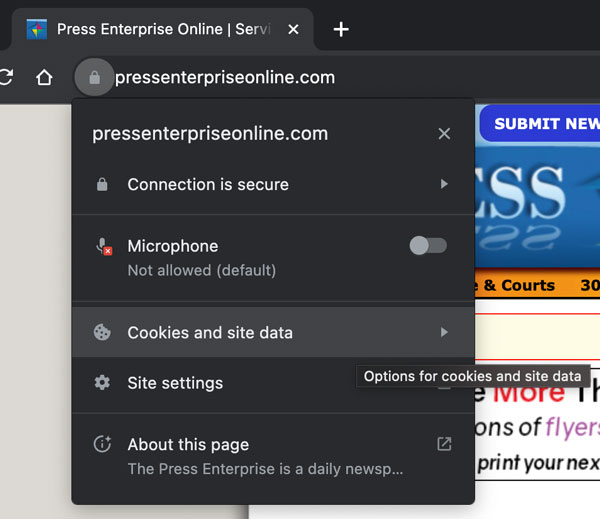
- A new window should pop up - click on Manage cookies and site data
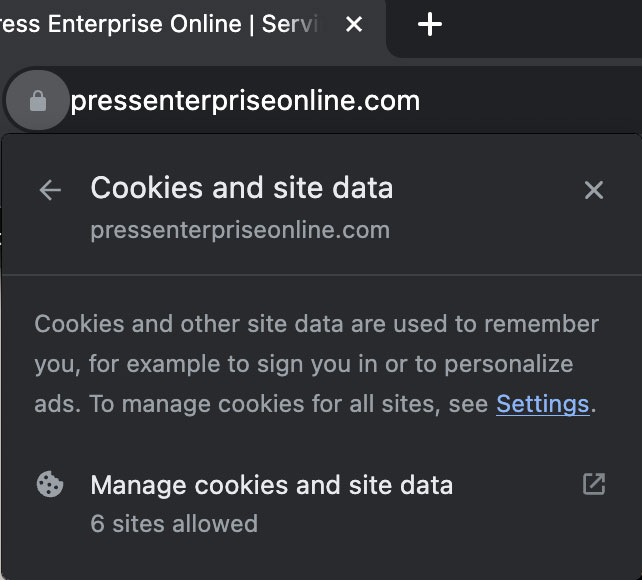
- A new window called Cookies and site data will come up. Click on the
icon to remove all pressenterpriseonline.com related cookies.

- Click Done
- You should now be able to reload our site and log in.
Alternatively, if you don't see the lock icon next to our URL, you can go through Chrome settings to delete cookies:
- On your computer, open Chrome.
- At the top right, click More
Settings
.
- Click Privacy and security
Cookies and other site data.
- Click Site Settings
View permissions and data stored across sites
- At the top right, search for pressenterpriseonline.com
- To the right of the site, click Remove
.
- To confirm, click Clear.
Mozilla Firefox
- Go to www.pressenterpriseonline.com in your Firefox Browser.
- Click the padlock
 at the left of the address bar.
at the left of the address bar. - Click Clear cookies and site data...
- Click on Remove in the next pop-up.
- You should now be able to reload our site and log in.
Microsoft Edge
- Go to www.pressenterpriseonline.com in your Edge Browser.
- Click the padlock
 at the left of the address bar.
at the left of the address bar.
Click on Cookies (# cookies in use)
A new window called Cookies in Use will pop up.

Select each line with pressenterpriseonline.com in the list and click on Remove at the bottom of the window.
Click Done
- You should now be able to reload our site and log in.
Alternatively, if you don't see the lock icon next to our URL, you can go through Edge settings to delete cookies:
In Edge, select Settings and more > Settings > Cookies and site permissions.
Under Cookies and data stored, select Manage and delete cookies and site data > See all cookies and site data and search for pressenterpriseonline.com
Select the down arrow to the right of the site whose cookies you want to delete and select Delete.
Apple Safari
In the Safari app
 on your Mac, choose Safari > Settings, then click Privacy.
on your Mac, choose Safari > Settings, then click Privacy.Click Manage Website Data.
Search for pressenterpriseonline.com and then click Remove All.
Android Phones
- On your Android device, open Chrome
.
- Go to pressenterpriseonline.com
- At the top right, tap More
Info
Cookies.
- Next to the number of cookies in use, tap Delete
.
iPhones or iPads
- Go to Settings > Safari > Advanced > Website Data.
- Search for pressenterpriseonline
- Delete all cookies found for that site.

